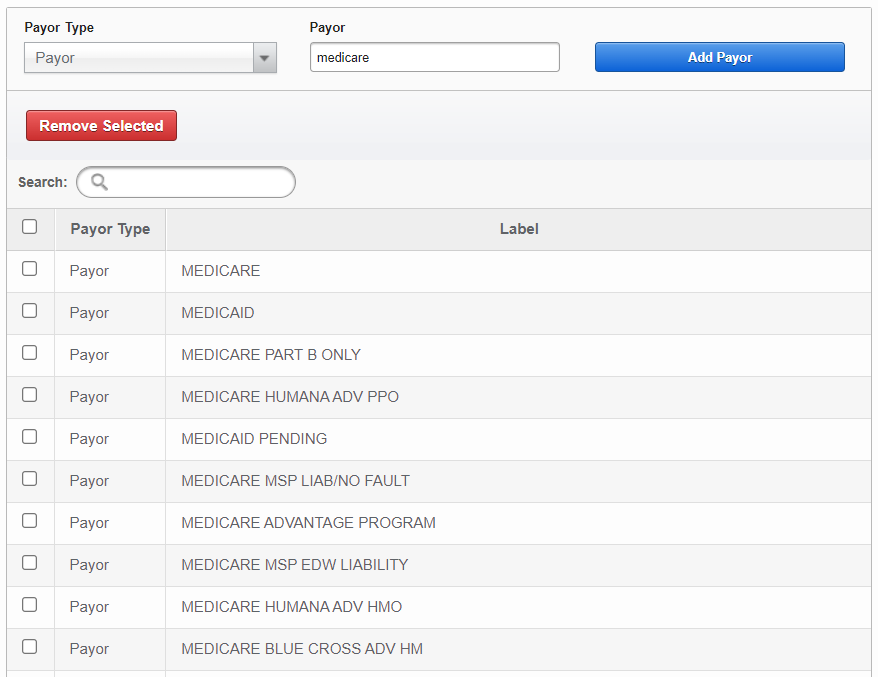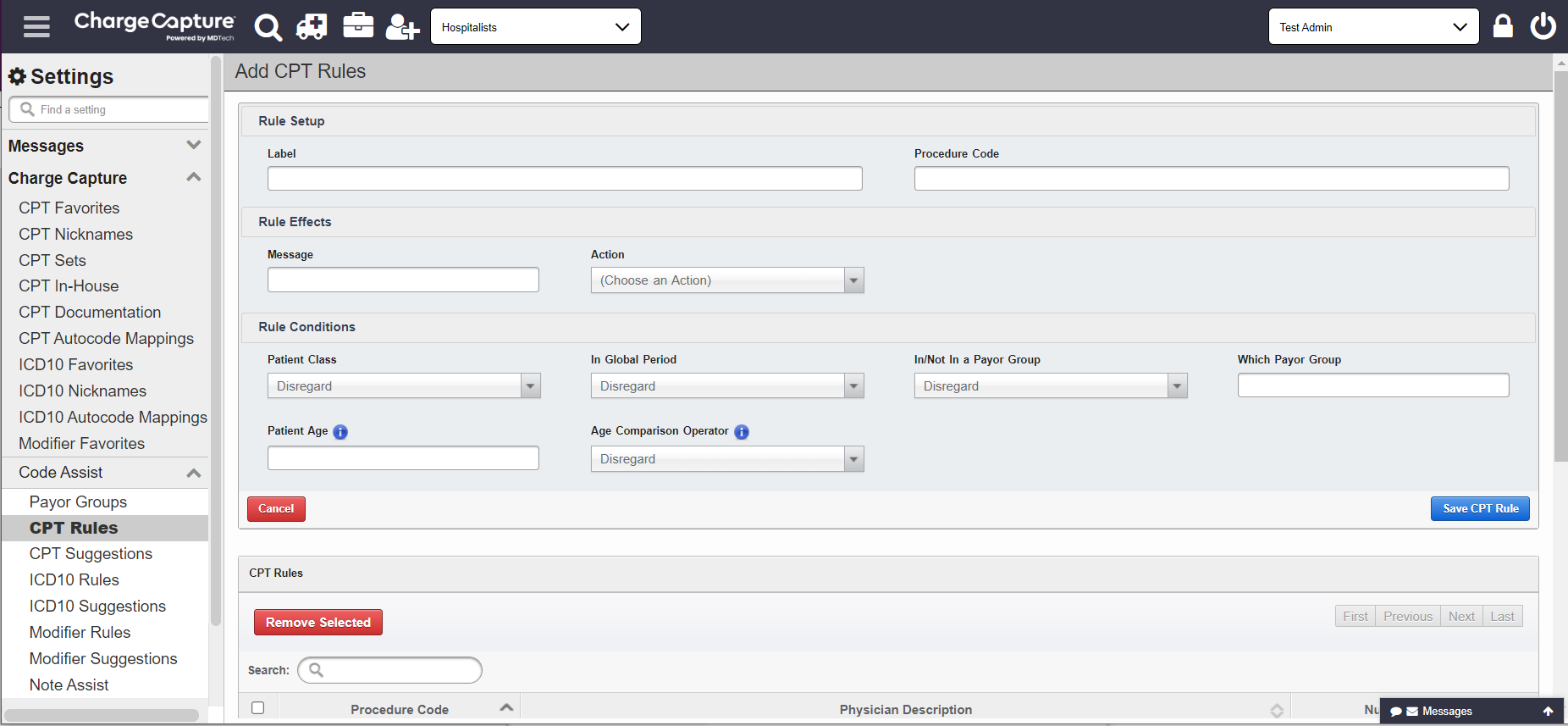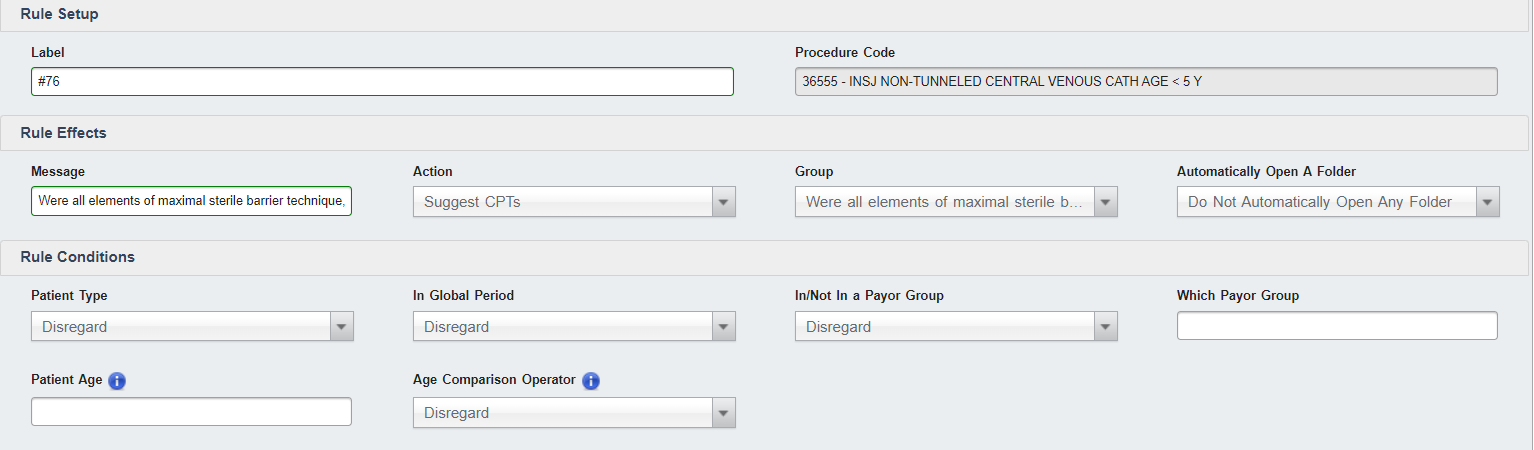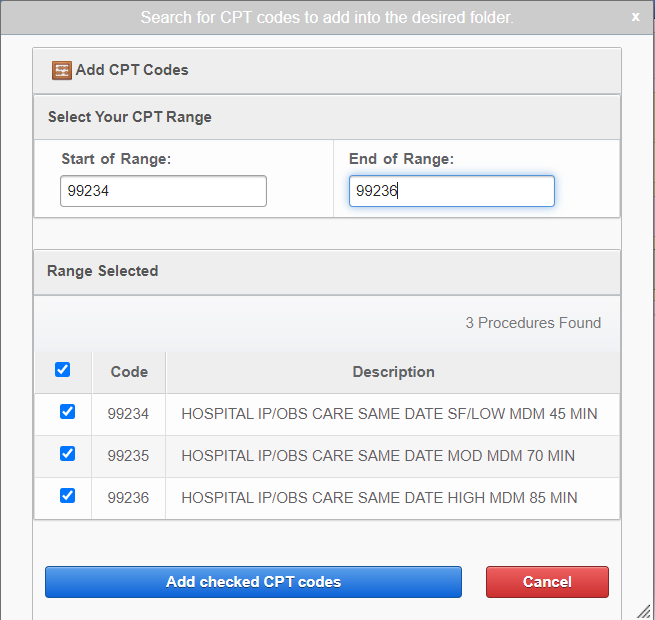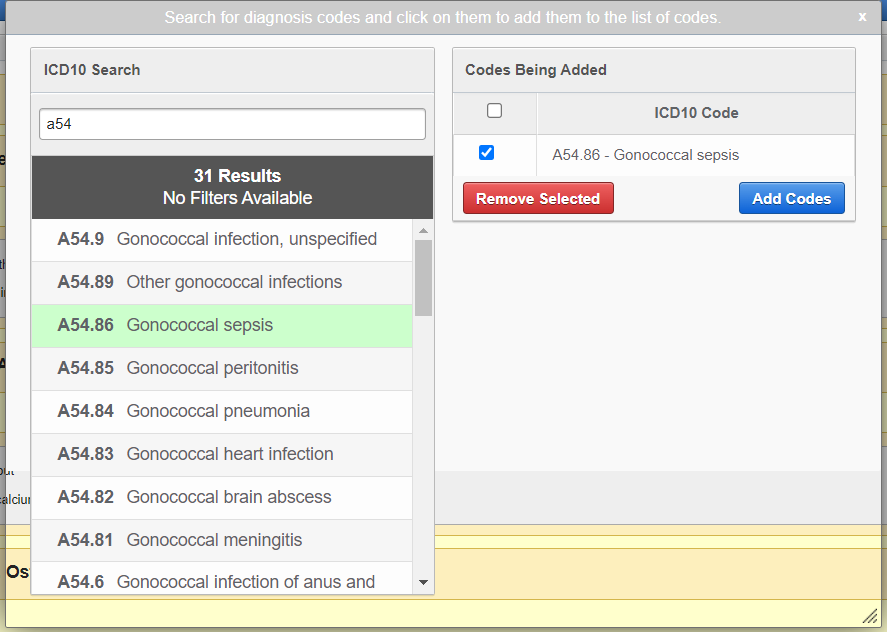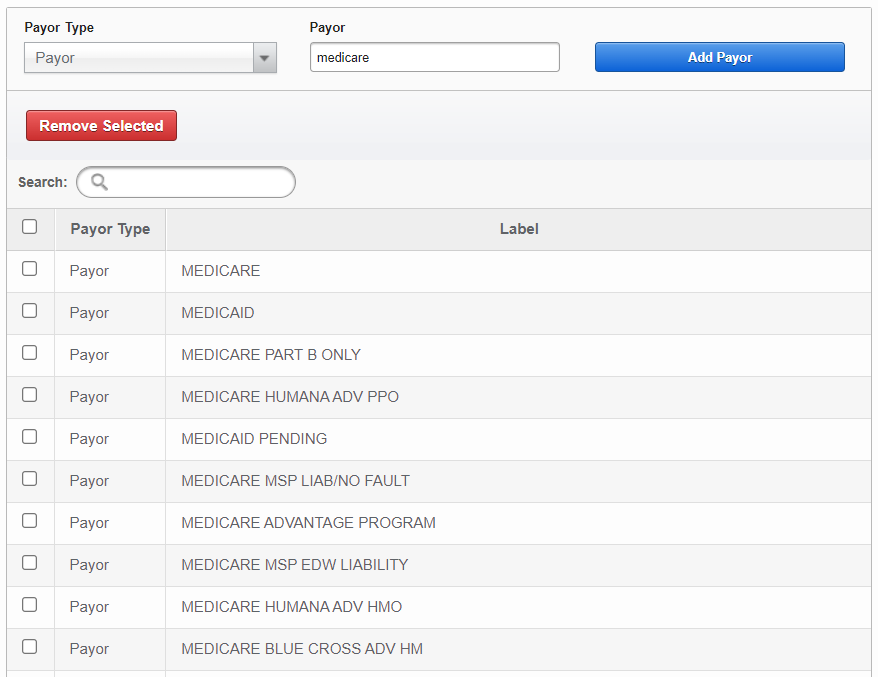An admin level user may have access to create Code Assist Rules. These are group specific, so be sure you're within the correct group before creating a rule.
Creating a Code Assist Rule
- Log in to the Charge Capture by MDTech web portal and navigate in the menu to Administration > Charge Capture > Code Assist.
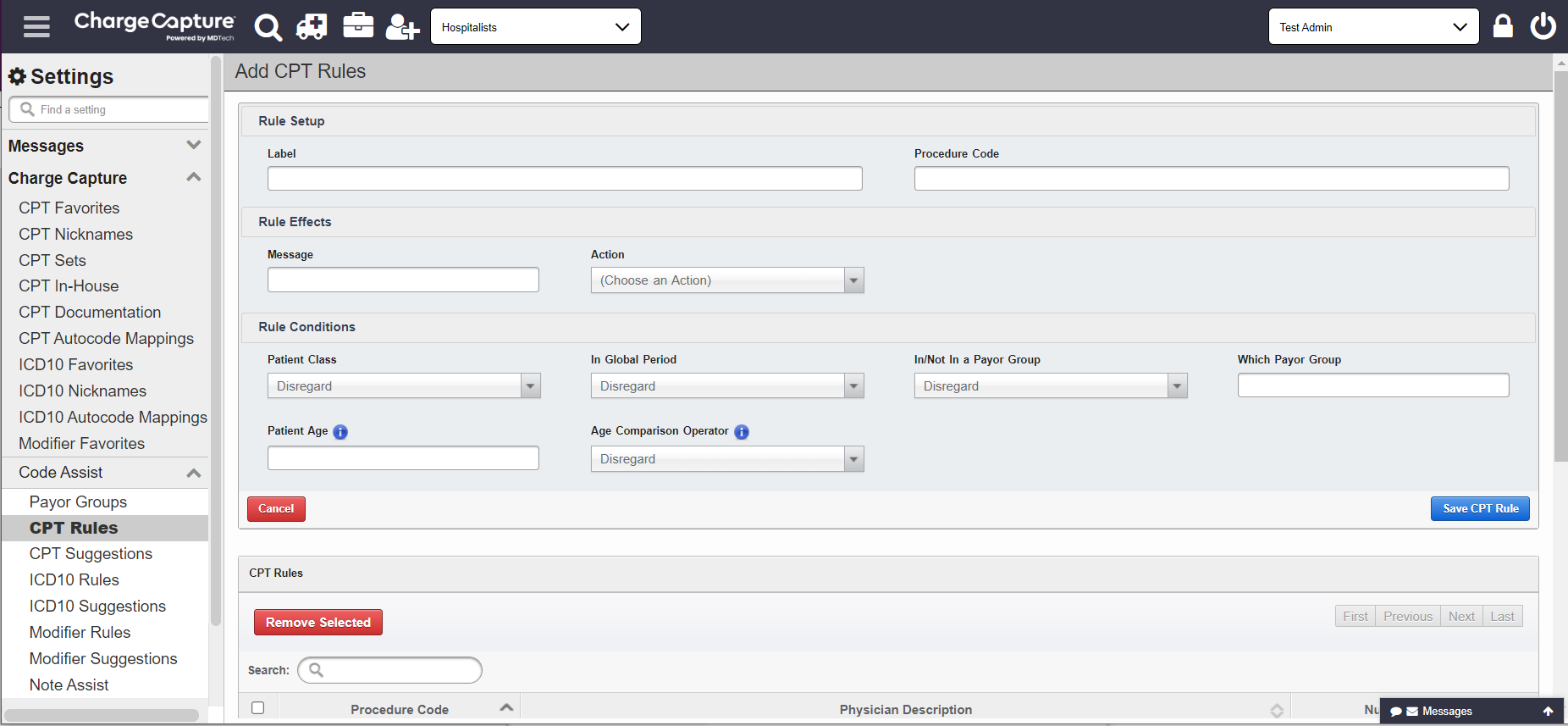
- Select either "CPT Rules", "ICD Rules" or "Modifier Rules".
- In "Rule Setup", enter the desired name of the set in the Label box. In the Procedure Code box, begin entering the code you would like to trigger the rule and select it.
- In "Rule Effects", select an Action from the dropdown. Options include:
Suggest CPTs When enter a specific CPT, a group of relevant CPTs will be suggested for use. Replace CPTs When enter a specific CPT, it will automatically be replaced by a single or multiple CPTS in a group. Suggest Modifiers When enter a specific modifier, a group of relevant modifiers will be suggested for use. Suggest ICDs When enter a specific ICD, a group of relevant ICDs will be suggested for use. Suggest Notes When entering a specific CPTs or ICDs, a popup will be displayed with customizable content. Alert/Warn When entering a specific CPTs or ICDs, a warning message will be displayed with customizable content. - Select the desired group from the dropdown. You can find out how to create a group below.
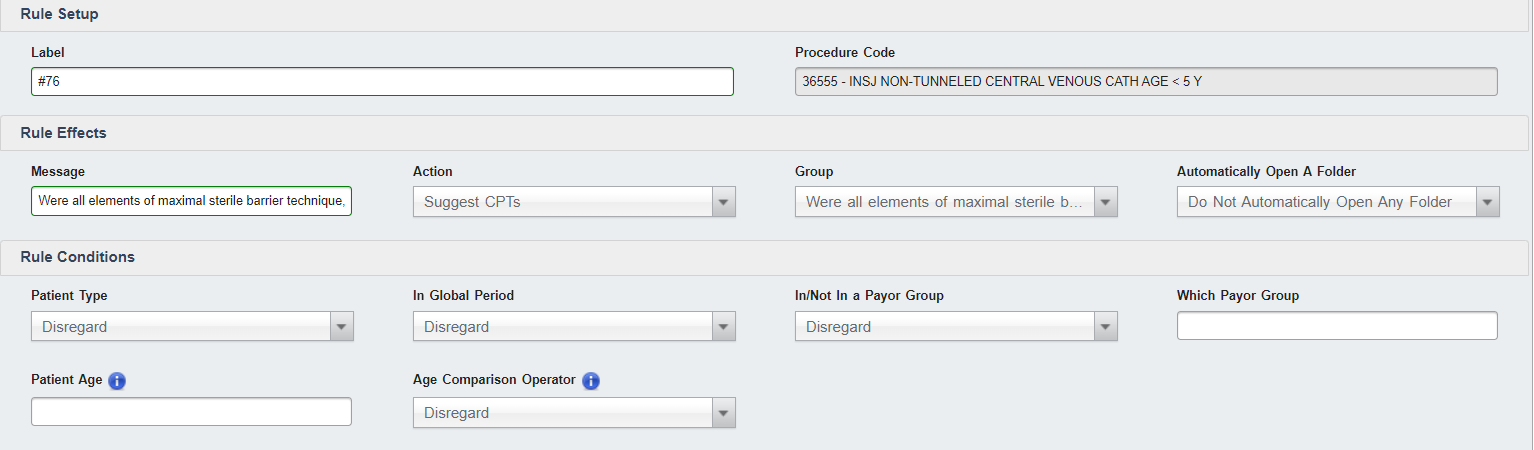
- Once you've selected all your desired settings, click "Save Rule". Providers will now see this rule applied while entering codes on the mobile app.
Creating a group
- Select either "CPT Suggestions", "ICD Suggestions" or "Modifier Suggestions".
- Enter the desired name of the group into the Suggested Group Label text box and click "Save Group", then scroll down the list to find and select the set you just created.
- Right click on the "No Folder Found" box and select "Add Folder". Enter the desire folder name and select "Save Folder".

- Right click on "No Codes Found" and select Add Code.
- For CPT Groups, enter a CPT code in the Start of Range box and another code into End of Range. Verify the selected codes are what you desire to be in the group and select "Add checked CPT codes".
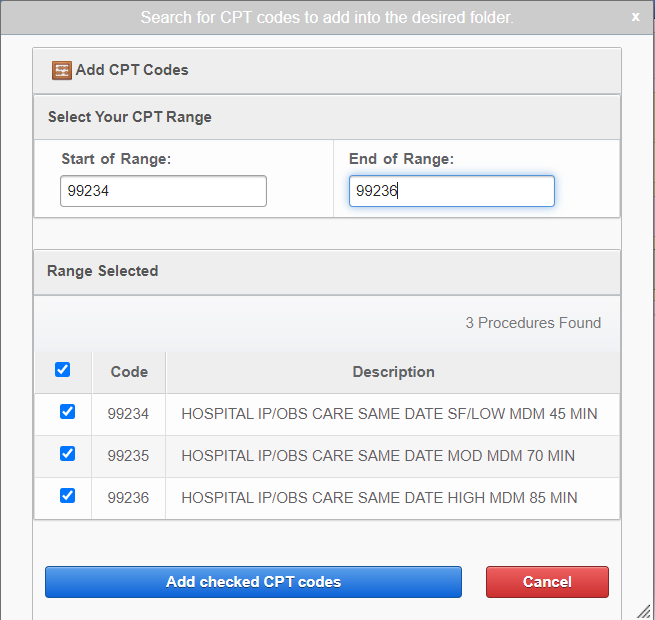
- For ICD or Modifier groups, begin to search the name of the code and select the desired code. This can be done multiple times for multiple codes. Check the box next to all the codes you would like to add to the group and select "Add Codes".
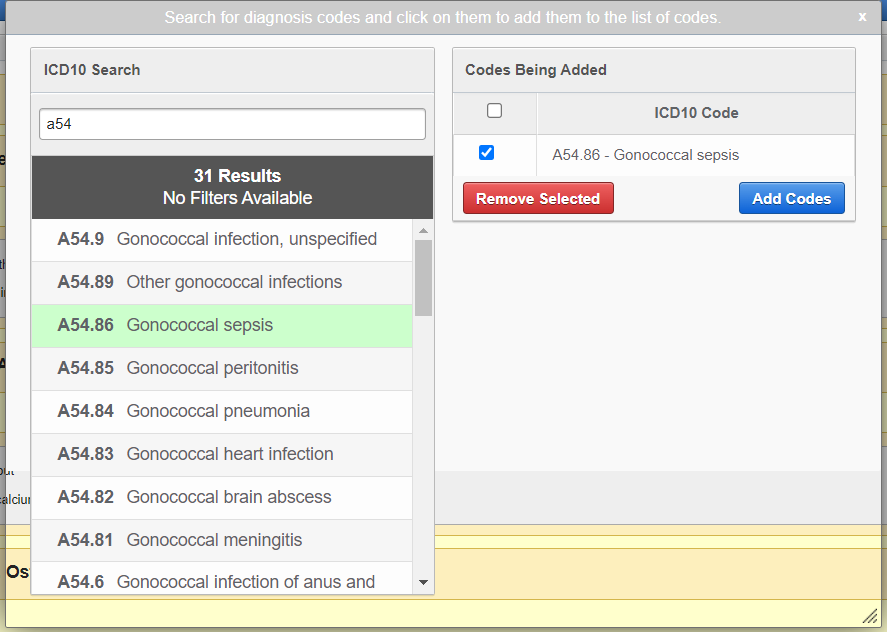
- For CPT Groups, enter a CPT code in the Start of Range box and another code into End of Range. Verify the selected codes are what you desire to be in the group and select "Add checked CPT codes".
Creating a Payor group
- Enter the desired name of the group into the Suggested Group Label text box and click "Save Group", then scroll down the list to find and select the set you just created.
- In the Payor text box, enter the name of the payor and select "Add Payor". This can be done multiple times to add several payors to the group.