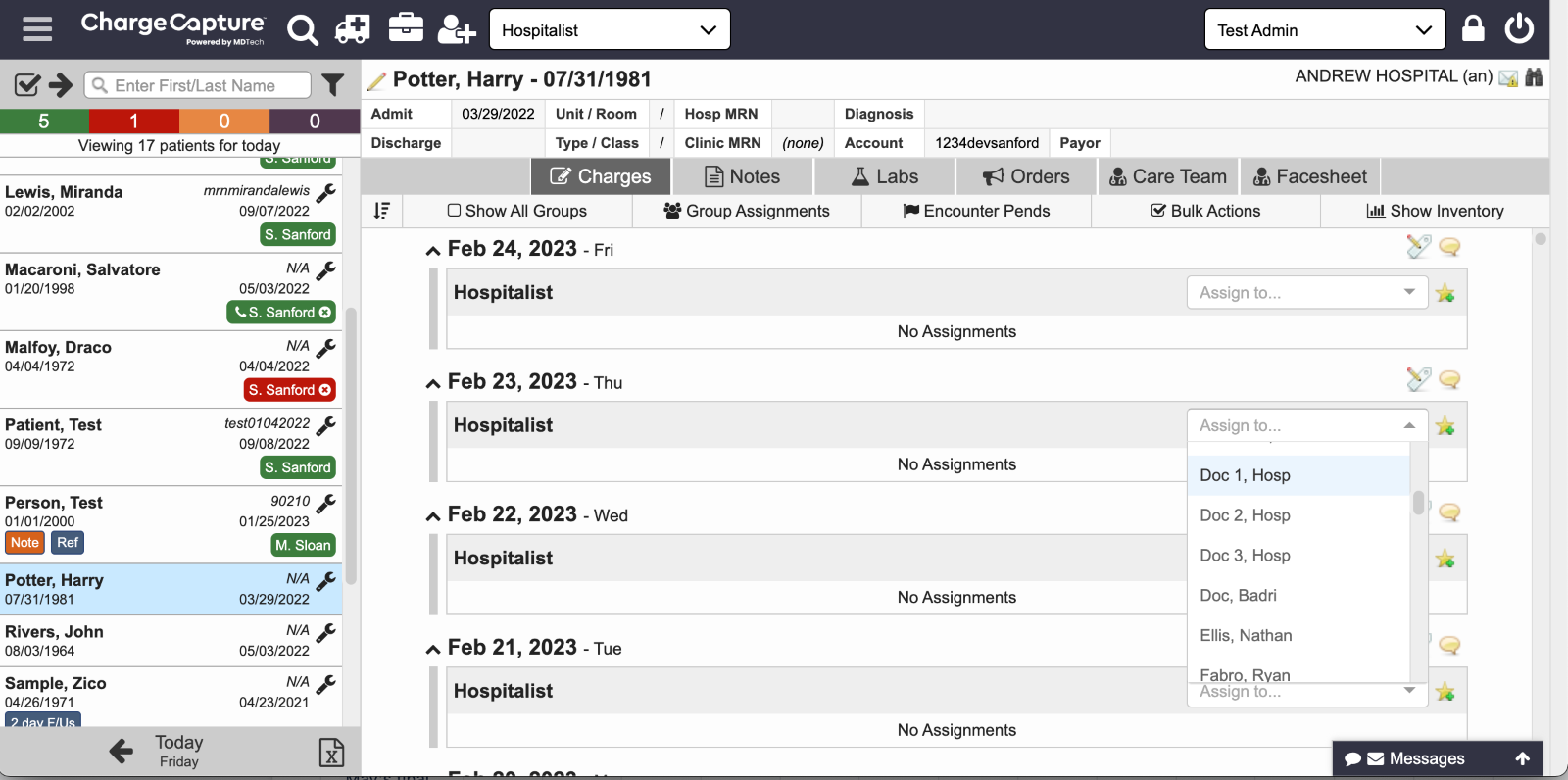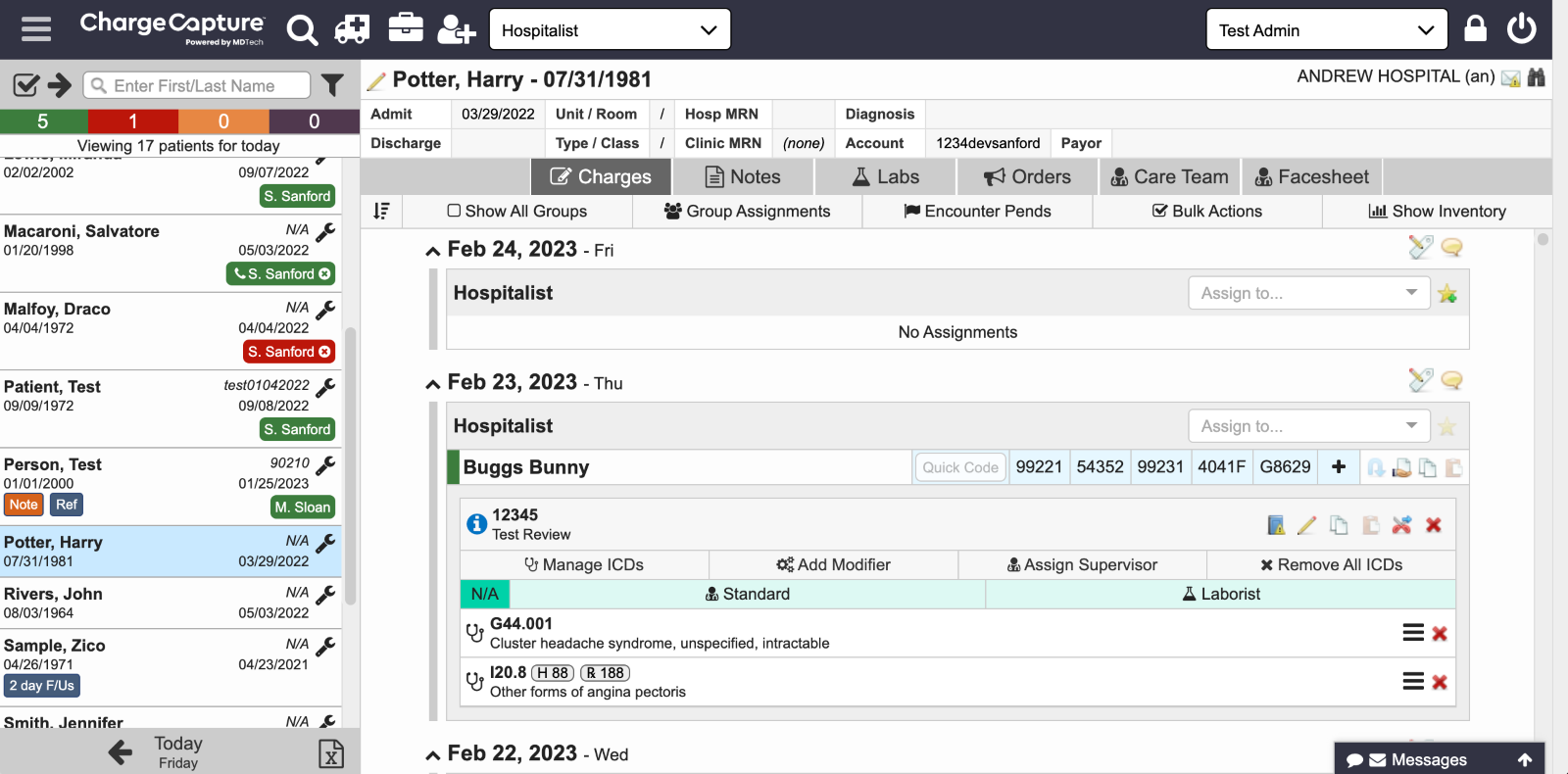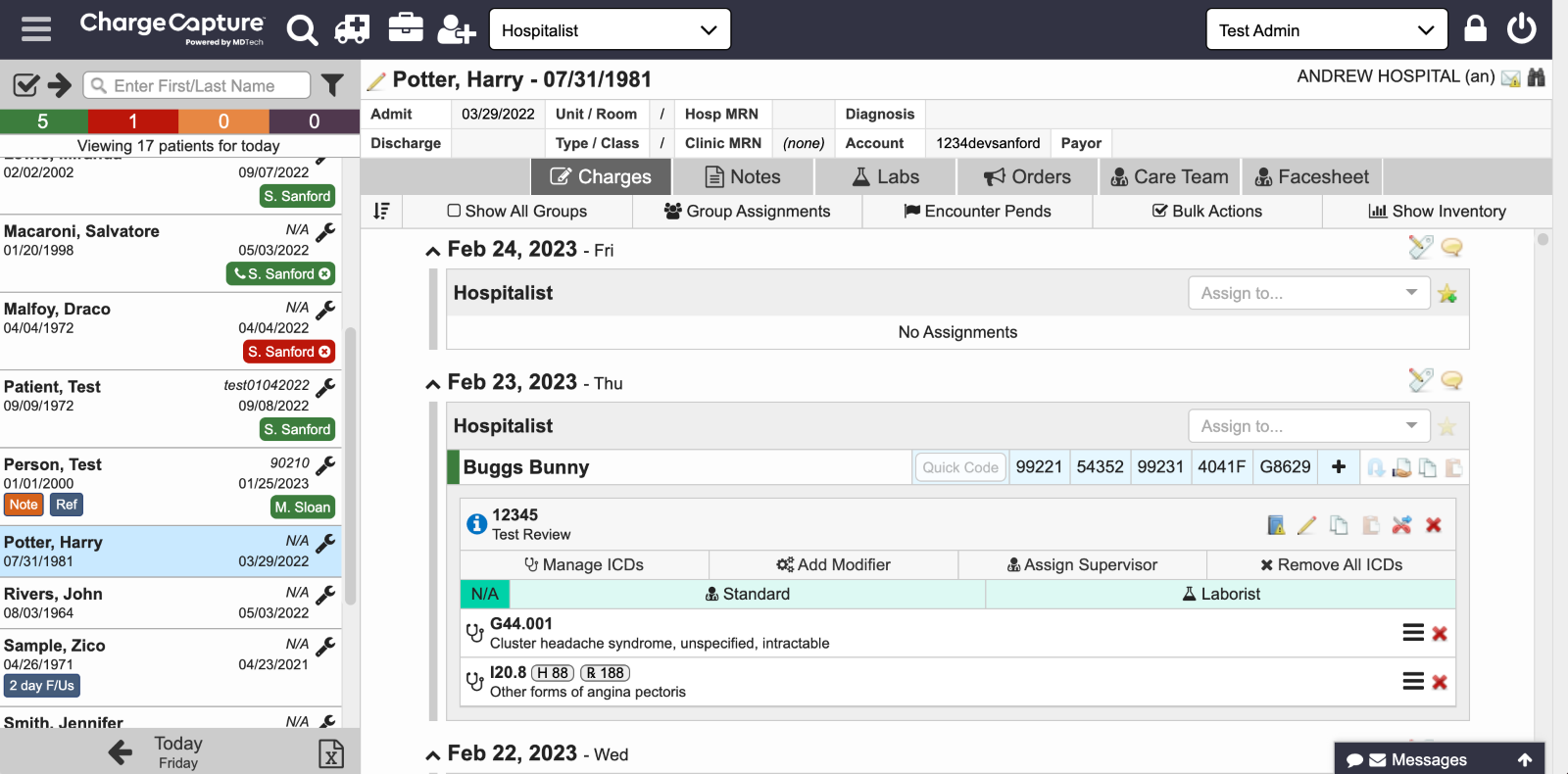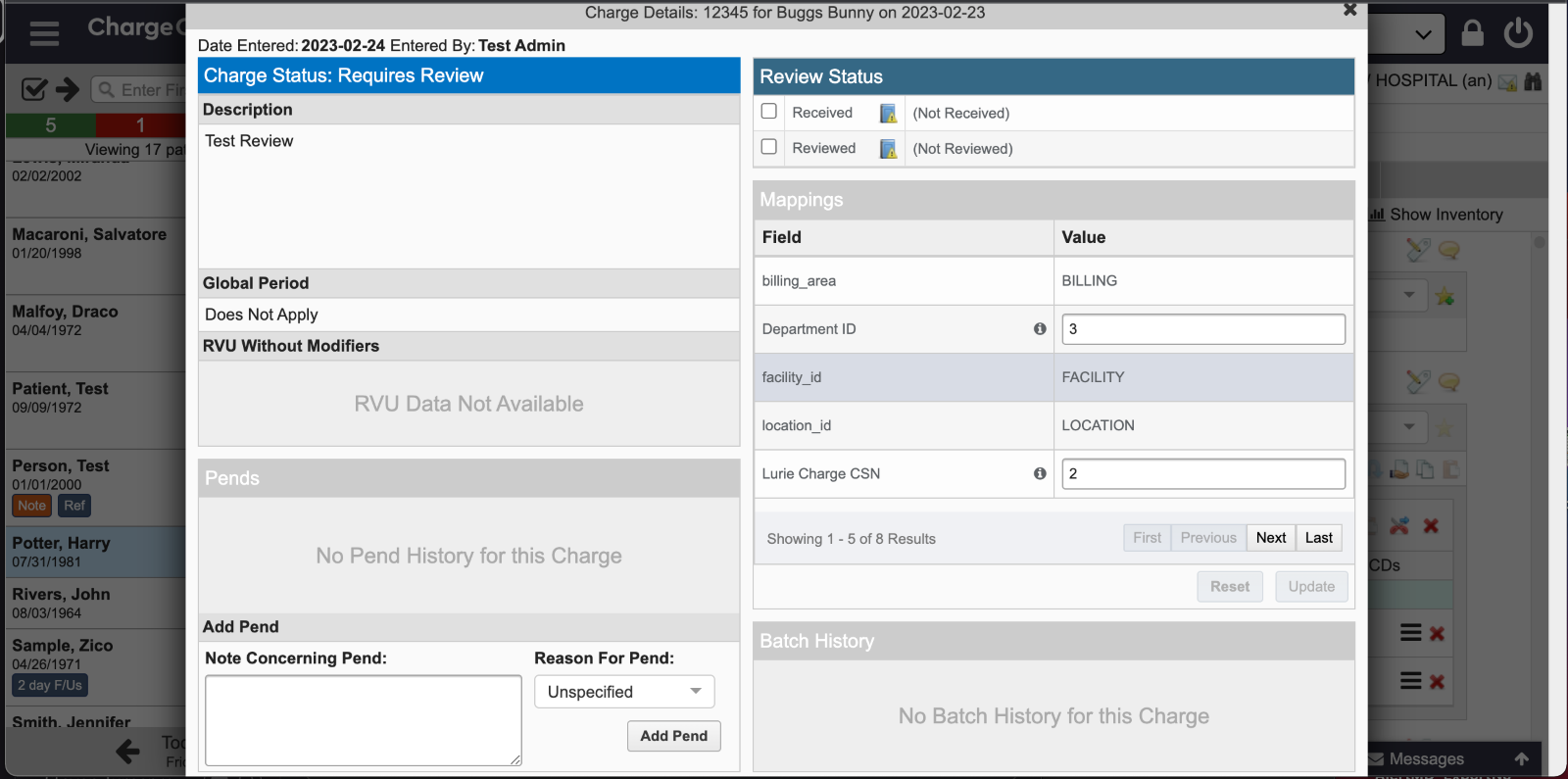A biller or coder level user may have access to review, edit, or enter charges on behalf of a physician. Check with your administration to verify workflow for your system specifically.
Navigate to the encounter view of the patient you’d like to enter or review charges on – this can be done by searching the patient on the census or navigating in the Revenue Cycle Management report to the date of service and finding the patient there. Select the patient to view the encounter, you’ll be able to scroll through to see any charges present on multiple dates of service throughout the patient’s stay.
You may enter charges on a physician’s behalf or assign a patient to a physician to trigger a missing charges flag for the physician to see.
Once you’ve selected the patient, navigate to the date you’d like to add the assignment for, click “assign to” on the right side and select the physician’s name from the drop down. Once this is selected, the physician will be able to see the red “missing charges” flag and the patient name will turn red on the app for the specified physician.
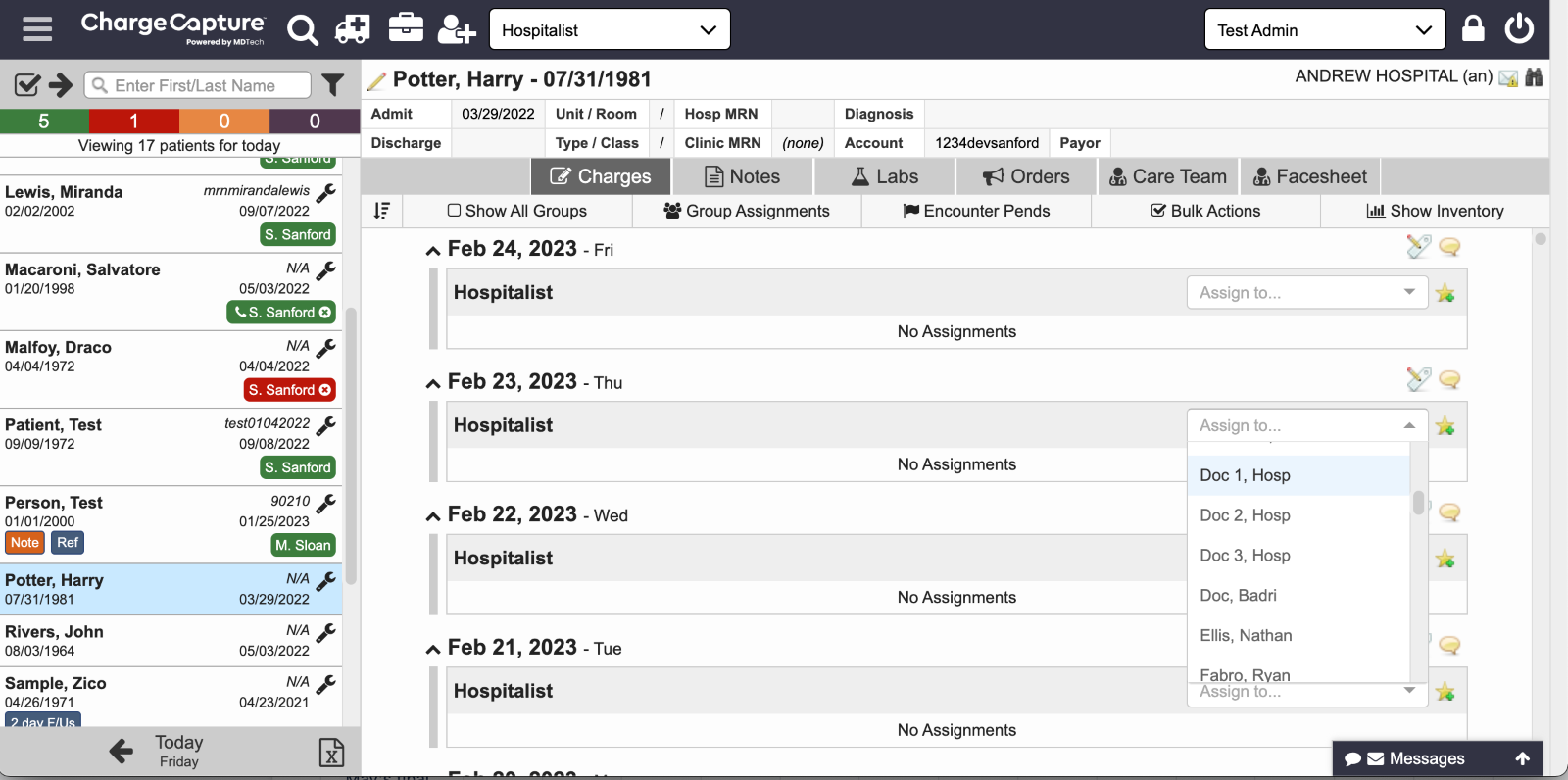
- If you are entering charges on the physician’s behalf, you may search CPT codes by clicking the “+” icon to the right of the physician’s name, this will allow you to select a CPT code from favorites or search. You will then be able to search and enter any ICD-10 codes after the CPT has been added.
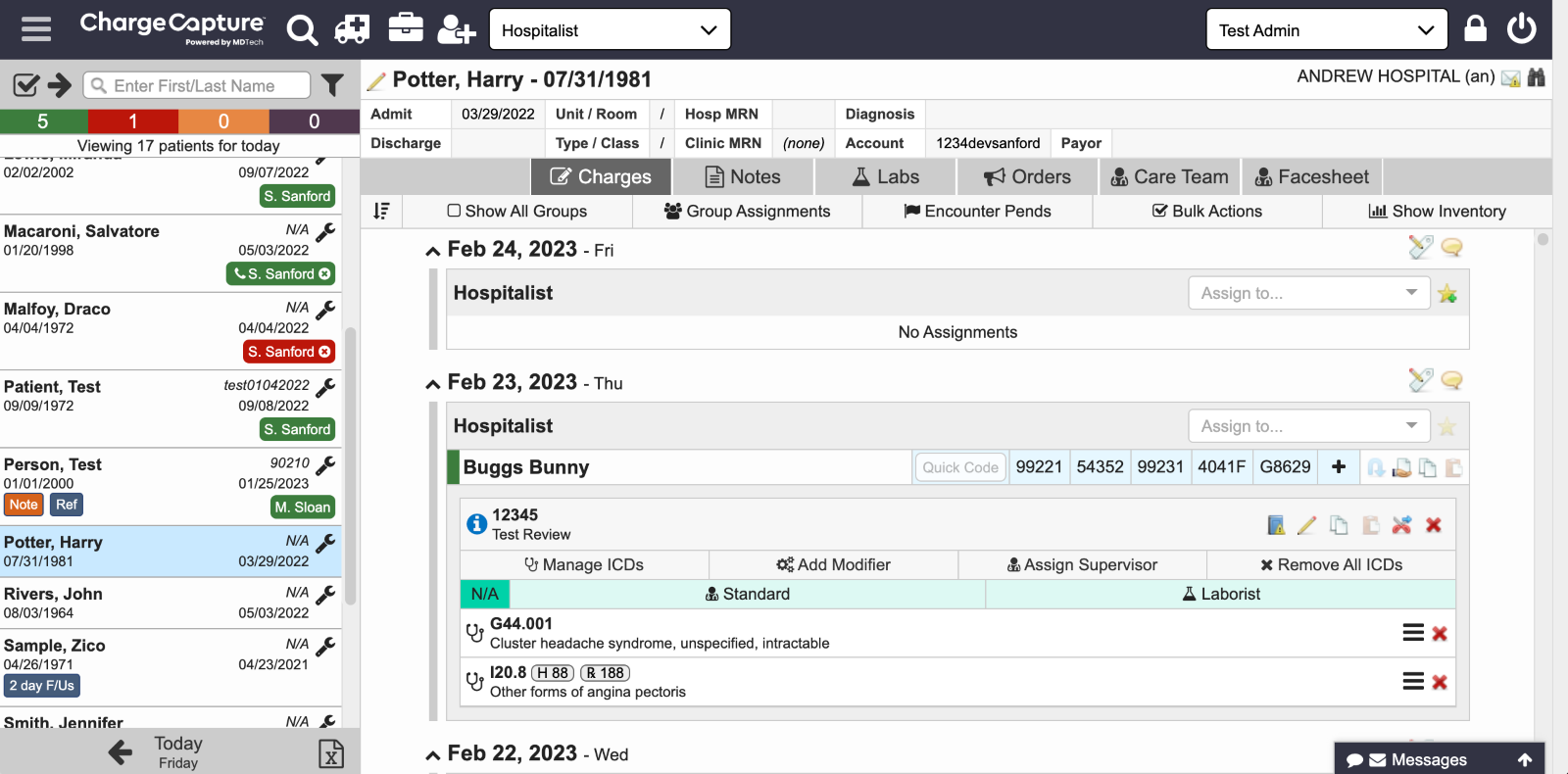
- All charges, regardless of status, have an “i” icon on the right side – if you click this, you’ll see RVU data and additional information regarding that charge.
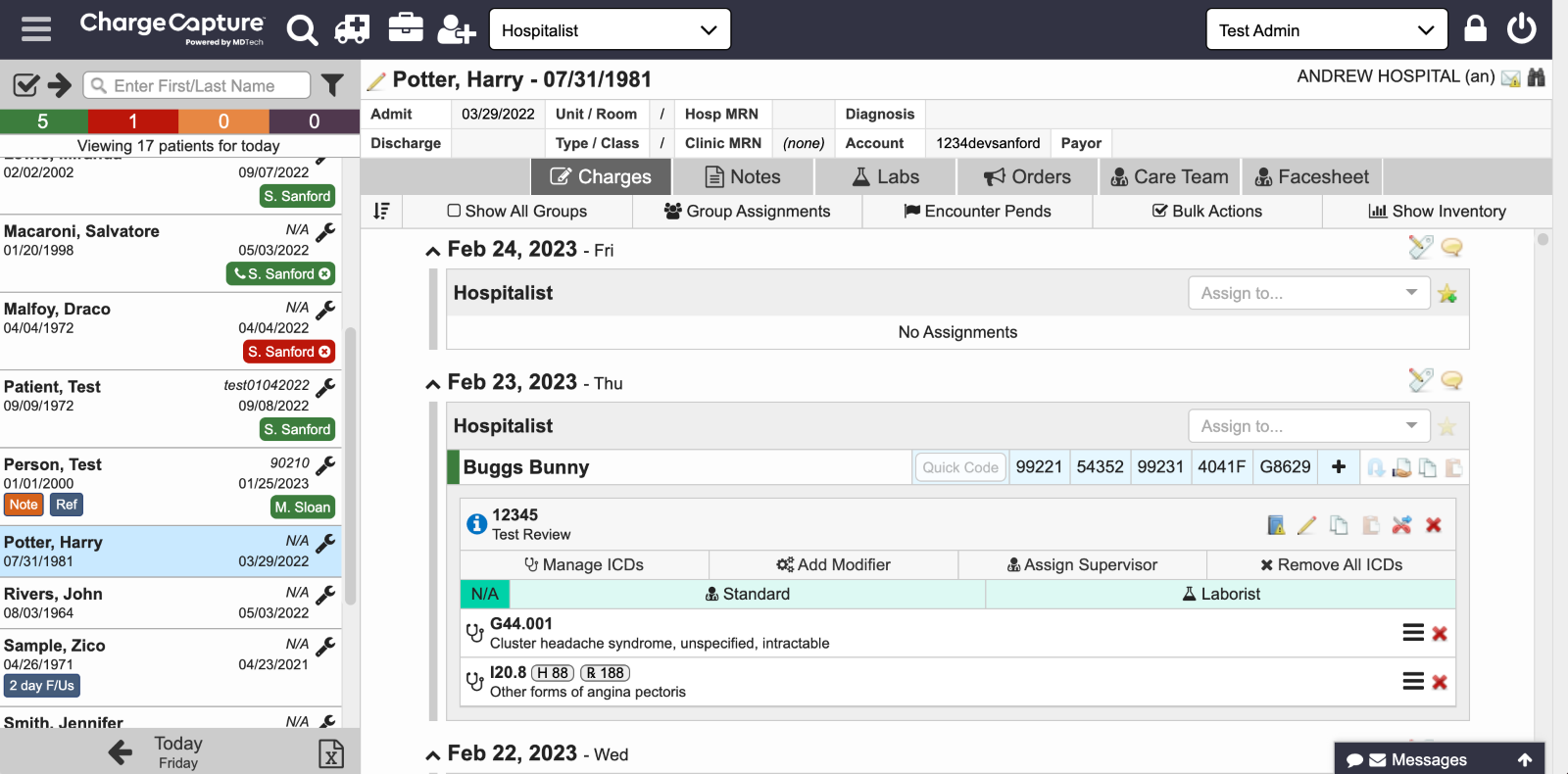
- Depending on established workflow for your system, you may need to mark a charge as received and reviewed. If this is the case, you’ll see the “i” icon populates blue and when clicked has “received” and “reviewed” check boxes in the upper right corner.
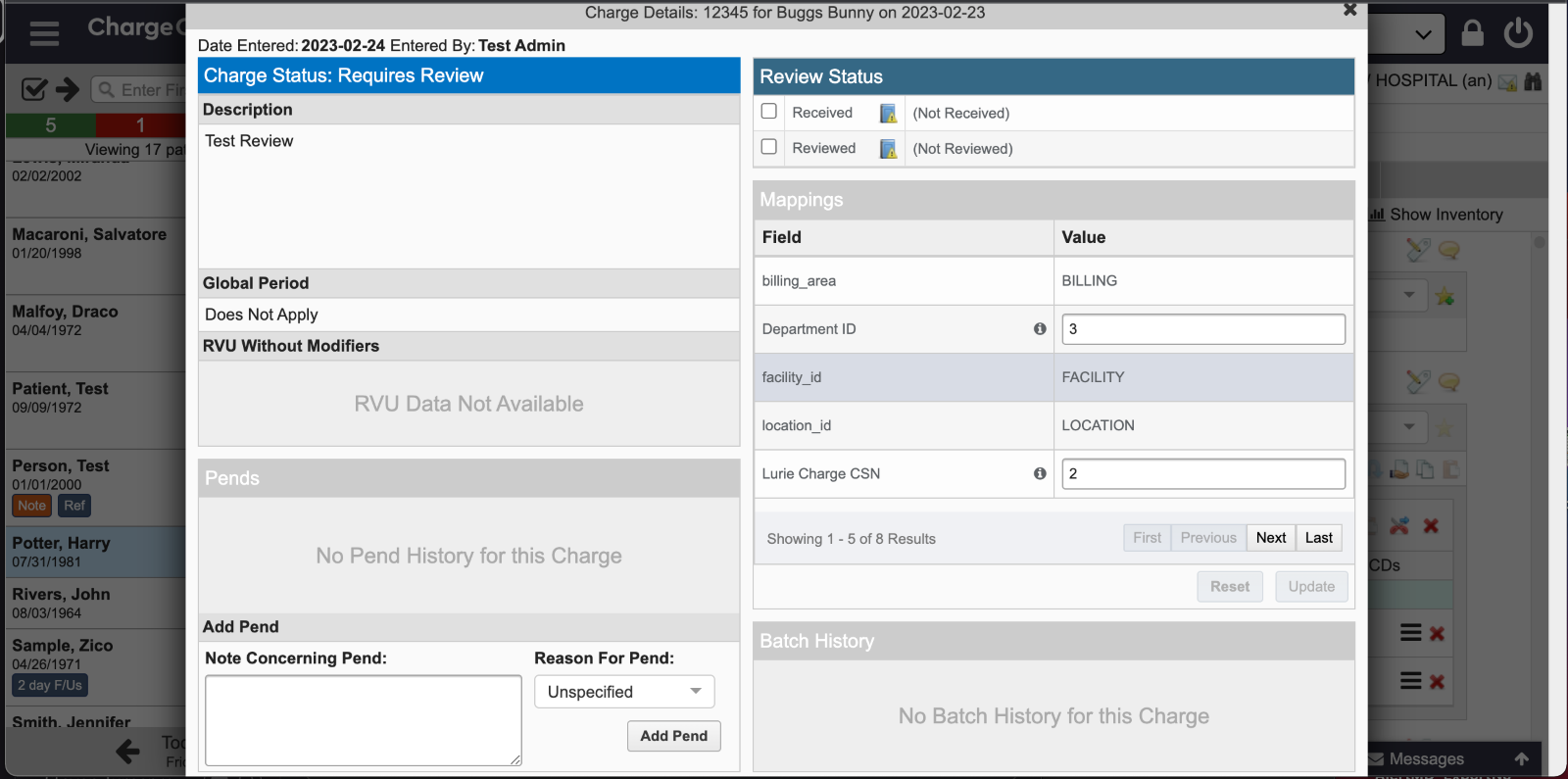
Tip: This process differs depending on your administration's expected workflow. Be sure to ask your administration what workflows are in place for your system.