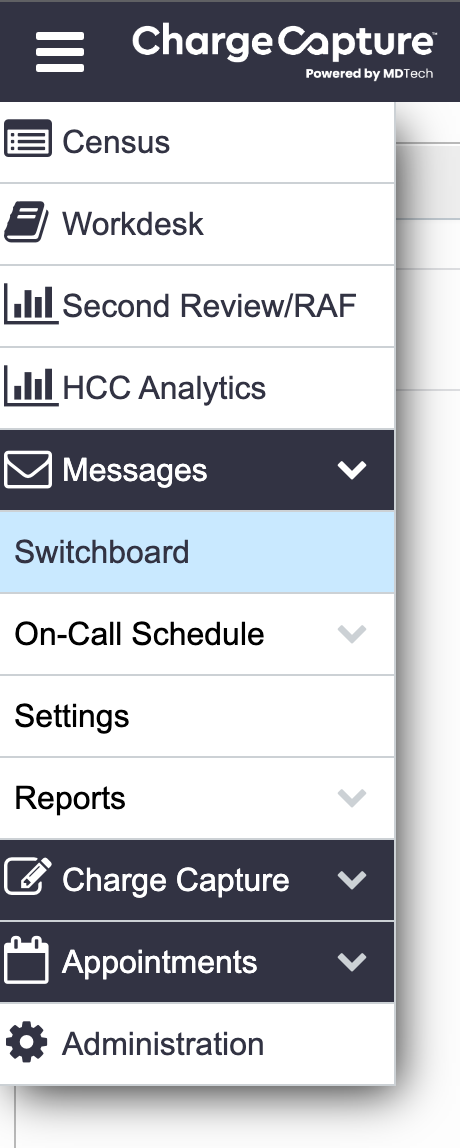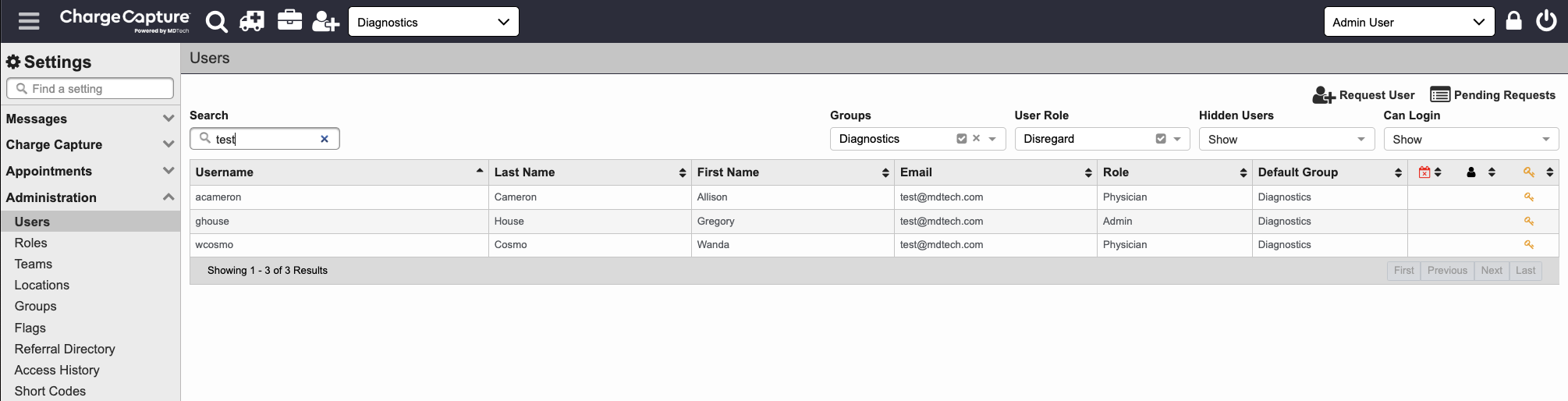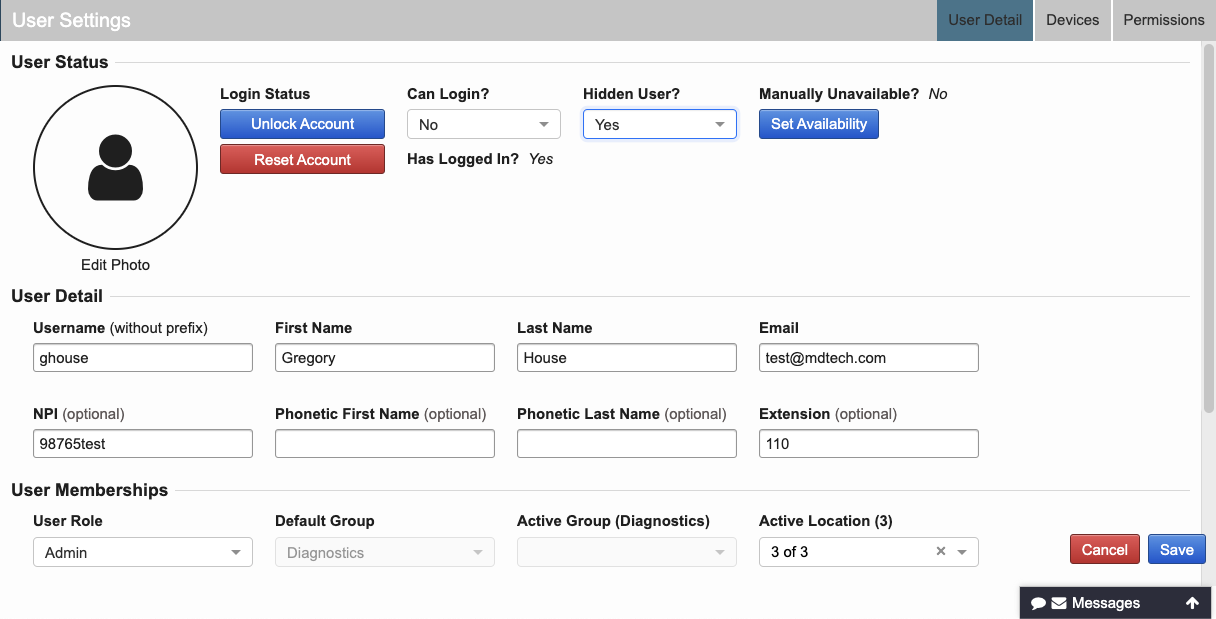An admin level user has access to disable a user's account.
- Log in to portal.mdtech.com and navigate to the menu in the upper left corner, select "Administration."
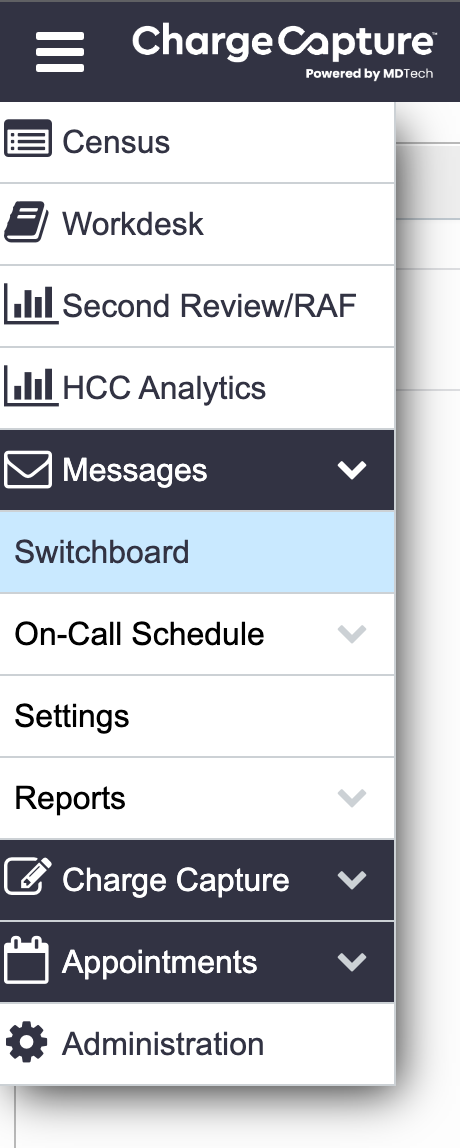
- Select "Users" - this will show a list of all users. Search by user's first name, last name, username or email, and select the user account you'd like to edit.
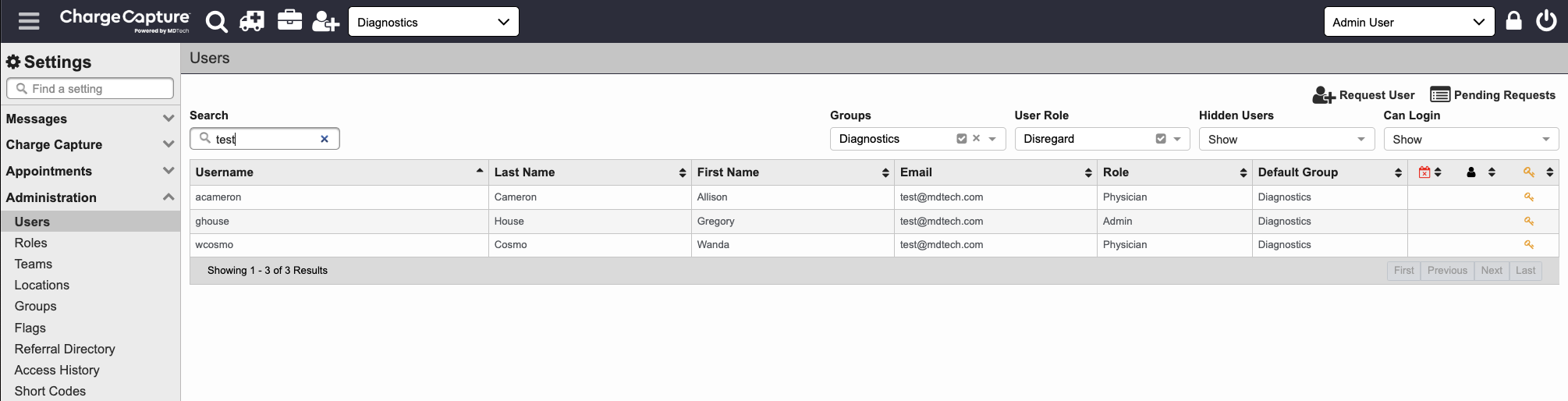
- Once you've selected the user, you will be taken to the user settings page. From here you can change "Can Login" to No, and "Hidden User" to Yes, then click save at the bottom; this will disable the user.
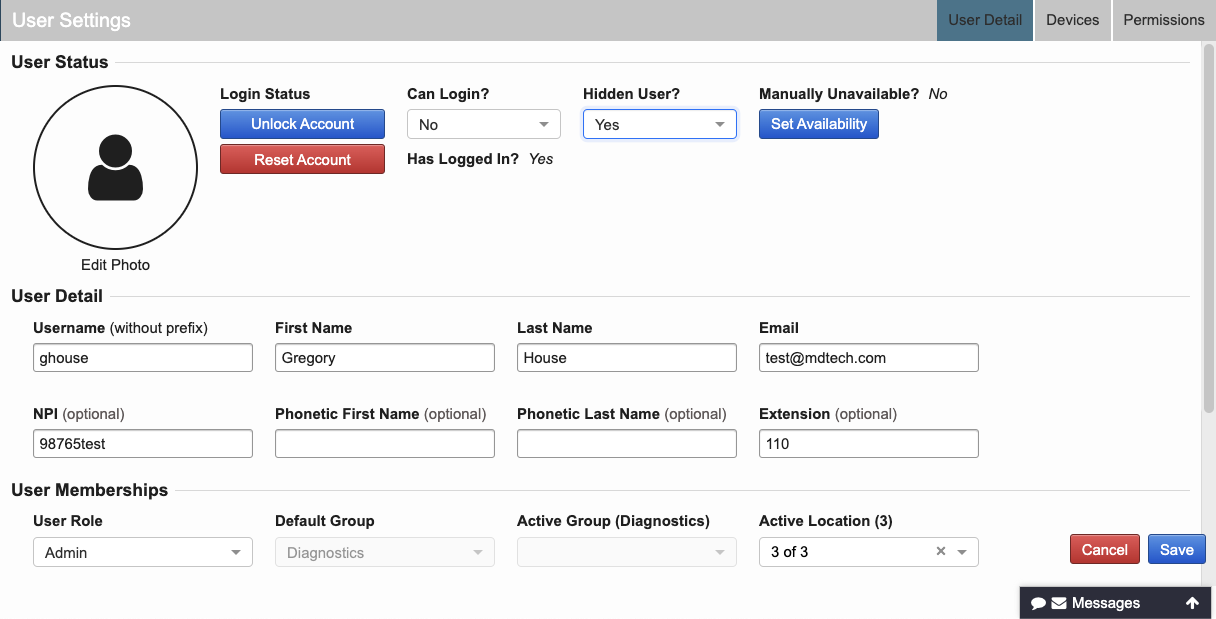
Tip: From the Users menu, you can tell at a glance if any user is hidden or disabled by looking at the far right side column. If you see a key icon, this means the user can log in; if you see a small shadow icon, this means the user is hidden.