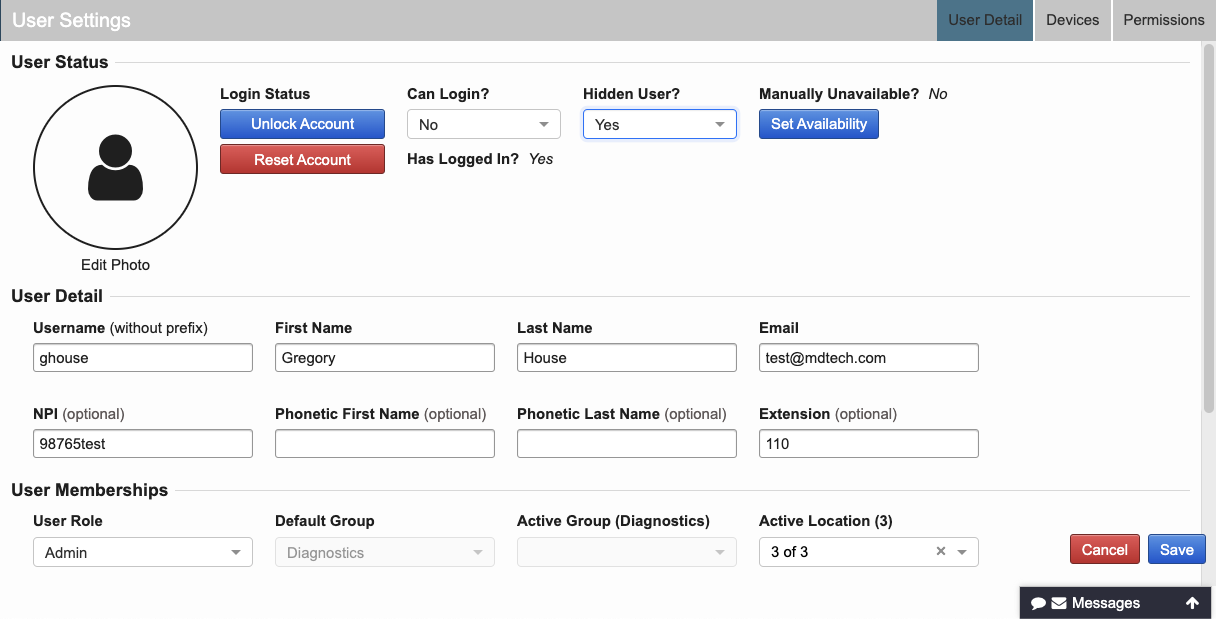An Admin level user has access to this information in the Charge Capture by MDTech web portal. This is where you may access user information and edit user accounts.
Navigate to the menu, click “Administration” and then “Users” in the bar on the left side. This will take you to the users menu. Across the top, you can see the users first name, last name, username, email, role and default group. You can use the search at the top to find a specific user, or use the filters to view all users within certain groups, all users of a certain role, and all active or deactivated users.

Tip: The shadow icon on the right side denotes if the user is hidden, and the key icon shows if the user can log in. This gives you a quick reference to whether the user is active or not at a glance.
Search for and click on any user you would like to edit – this brings you to the user settings screen. From here you can reset a user’s password, activate/deactivate a user, update their name/username/email address, or update their group or location access. It is important to note that a Physician level user can only have access to one group, a biller or admin may have access to multiple groups.
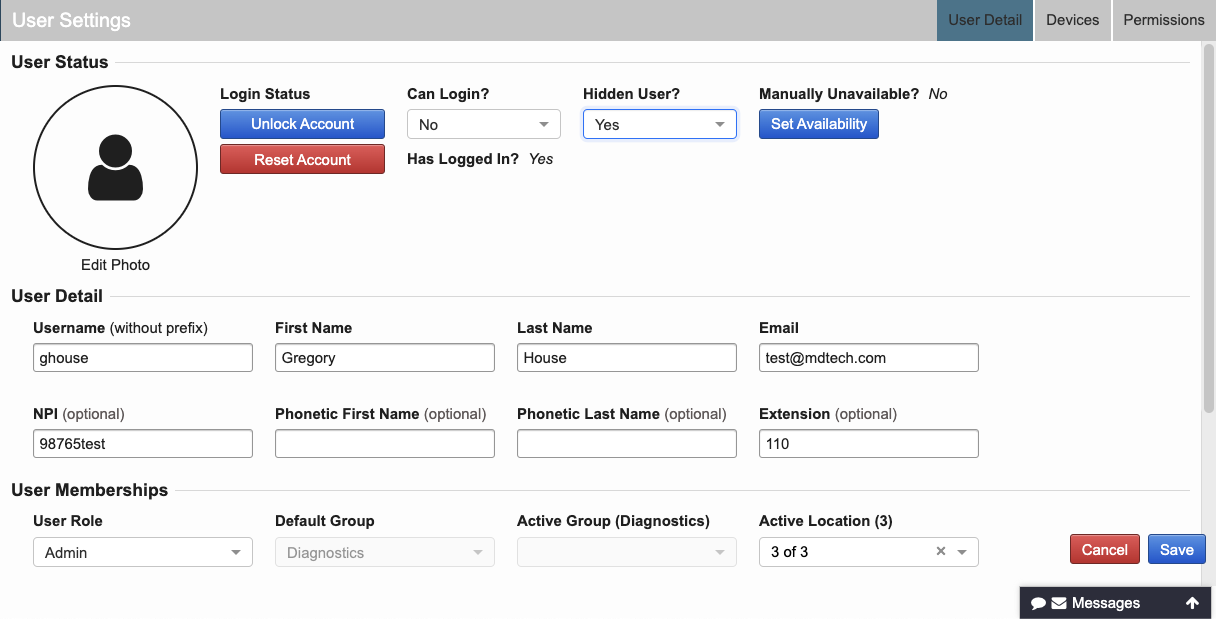
Tip: In the upper right corner you’ll see “Devices” and “Permissions” tabs. These give you access to update a user’s phone number on their account or view the user’s permissions, respectively.